Adding labels
Adding Labels within an Entry
- Hover over the title section of the entry.
- Click "Add label".
- Type the label name, e.g.,
"Person". - Press Enter or click on the
"Create Person"option that appears.
To add or remove labels from an entry, click the [+] button next to the existing labels.
To remove a label from an entry, you can also click on it and select "Remove from entry".
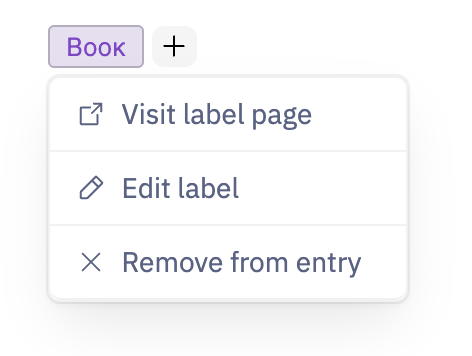
Adding Labels Through Space Options
- Click "Space options" at the bottom left of the screen.
- Select "Fields and Labels" from the menu.
- Click "Create Label" on the right side of the screen.
From this page, you can also:
- Edit labels: Rename labels and manage their associated fields.
Read more about field associations here. - Delete labels: Remove labels from the space entirely.
Try Numenon now
Build your data in your own way. Go wild.
Maybe give us some feedback too.